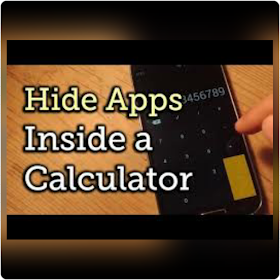The lawsuit has on the order of the court directed the VDM to pay to the Claimant the Sum of N1,000,000,000.00 (One Billion Naira) only as General Damages for defamation, the Sum of N100,000,000.00 (One Hundred Million Naira) only as Punitive and Aggravated Damages for the grossly defamatory statement, the sum of N25,000,000.00 (Twenty-Five Million Naira).
Page | Group - Follow Us -
| Sponsored | Featured |
|---|---|

Best VPN For Free Browsing |

Get Free Money And Airtime |
Court Withdraw The Arrest Of VDM Against The Gospel Singer Mercy Chinwo
Mercy Chinwo Slam VDM 1.1 Billion Naira Lawsuit
The lawsuit has on the order of the court directed the VDM to pay to the Claimant the Sum of N1,000,000,000.00 (One Billion Naira) only as General Damages for defamation, the Sum of N100,000,000.00 (One Hundred Million Naira) only as Punitive and Aggravated Damages for the grossly defamatory statement, the sum of N25,000,000.00 (Twenty-Five Million Naira).
The cost of this suit and for VDM to pay 10 percent on the judgment sum per annum until final liquidation of the judgment sum by the Defendant.
According to reports Chinwo has submitted to the court all documents and evidence to establish that all that very dark man has been saying is false.
Olajengbesi told the court that the VDM’s videos and posts are false and have caused significant harm to the Chinwo’s public image, reputation, professional standing and emotional well-being.
VDM made the posts on his social media handles on 2nd, 3rd, 4th, 5th, 12th and 17th February 2025 accusing Chinwo of going behind the record label to attend shows, collecting gigs and was not remitting money to the record label.
In later videos he connected the dots that ties Chinwo and her husband to the prosecutors assigned with the case between Chinwo and her label boss Eezee Tee.
He mentioned that Rotimi Oyedepo the EFCC prosecutor on the case between Chinwo and Eezee Tee and Michael Nzekwe the EFCC Zonal commander are pastors in branches of Redeemed Christian Church in Ilorin and have invited Pastor Blessed, Chinwo’s husband for events.
He claimed that these connections might bring favouritism to the case involving both Chinwo and her former Record label.
How To Check Your Bank BVN On Phone Anywhere At Anytime
Which happen to be the easiest way to do so. So to do so, simply dial this USSD code *565*0# from that particular line you used for registration for that bank account.
This method works on all network (MTN, Airtel, Glo and Etisalat) and for all Nigerian banks (zenith, access, ecobank, diamond, firstbank, gtb, etc). But mind you, the code might require you to have a minimum of N10 on your line especially glo and etisalat. So if it doesn't work, check your airtime balance.
==> 1. Saving your BVN in your phone's contact list might not be the wisest thing to do.
==> 2. Its very easy as it only requires you dialing a code on your phone and the number will pop out.
==> 3. As long as you are with your phone, your BVN will easily be accessible to you.
==> 4. It does not require internet connection. Neither does it require you calling any customer care line to request for it.
==> 5. Checking of BVN using this method is actually possible on just any phone be it Android, Windows phone, iPhone, blackberry and even nokia touch light.
Download AppLock, To Secure Your Smartphone Privacy
Let‘s start with the most important feature, lock apps. AppLock can lock Facebook, Whatsapp, Gallery, Messenger, Snapchat, Instagram, SMS, Contacts, Gmail, Settings, incoming calls and any app you choose. Prevent unauthorized access and guard privacy. Ensure security.
AppLock can hide pictures and videos. Hidden pictures and videos have vanished from Gallery and only visible in the photo and video vault. Protect private memories easily. No pin, no way.
You can lock your app with both pattern lock and number lock, but what makes it even better is that AppLock has the random keyboard and invisible pattern lock. No more worry people may peep the pin or pattern. Safer!
The next feature is cool, it's called 'intruder selfie'. Every time someone tries to unlock your phone with the wrong password, AppLock take a photo of them.
With this feature, you don't have to worry someone looks through your phone when you were not around!
More feature to be discovered:
• Well-designed Themes
• Private SNS: log in multiple accounts, only accessible inside AppLcok
• Intruder Selfie: take photos of invaders.
• Customized background, select a favorite picture
• Customized Profiles: set different locked app groups, change lock quickly
• Time Lock: auto-lock/unlock according to time
• Location Lock: auto-lock/unlock according to location
• Hide AppLock icon
• Advanced Protection: prevent AppLock being killed by task killer
• Random keyboard: prevent people peeping pin code
• Fingerprint、Force stopped cover
• Lock switch (WiFi, Bluetooth, mobile data, sync)
• AppLock widget: enable/disable AppLock with one tap
• Quick lock switch: Lock/unlock in the notification bar
• Lock incoming calls
• Lock system settings to prevent a mess by kids
• Lock Google Play to prevent buy games
• Allow a brief exit: no need password, pattern, fingerprint again within the set time
• Prevent uninstalling apps
• Low memory usage.
• Power saving mode to save battery
You can download Applock here and secure your smartphone privacy from others.
How To Hide Folders And Files on Your Android Using Smart Hide Calculator
Due to some personal information that you might not want any one else to see, perhaps your reasons might be differ from others, but one thing in common is that you all want privacy.
- READ ALSO: How to Freeze and Unfreeze any Frozen Application On your Android Smartphone
- MUST READ: How To Hide Photos, Musics, Videos Or Any Private Files Without Using Third-Party App
However we'll show you step by step procedures on how to do it. In this post, we will be using an app called "Smart Hide calculator", follow the below steps and set it up.
- First download the Smart Hide Calculator app from the Google Play Store by clicking here.
- After successfully downloaded, install the app and then open/launch it.
- Next, open the app and then set a password for it. Know that this is the password that you will be using to unlock your hidden files any time.
- When you are done setting up the password, you will see the functional calculator app open on your screen.
- Now, enter you password on the calculator app and then click on the '=' button to open the vault.
- In the hidden vault of the calculator app, you will see options like 'hide file',unhide files', 'freeze apps', 'unfreeze apps'.
- From there you can select 'hide files' to hide any file that you want. if you wan to unhide the files, you will follow the same procedure and unhide the files.